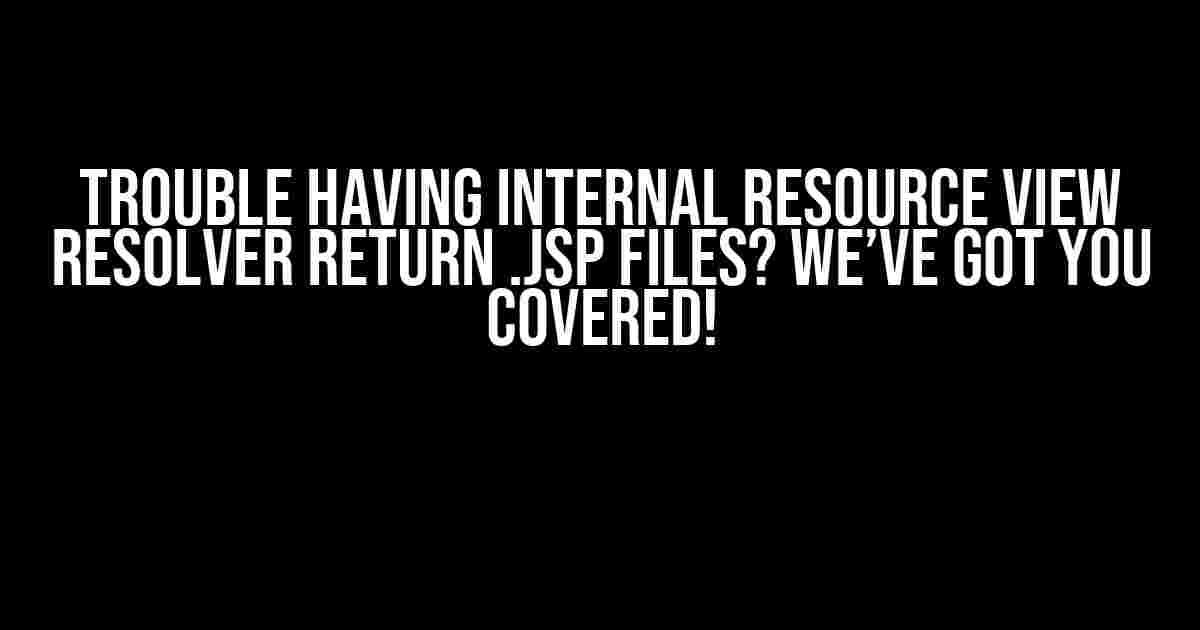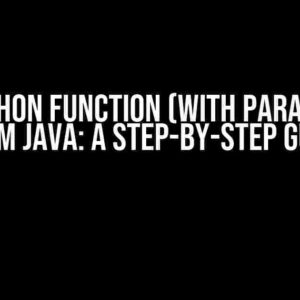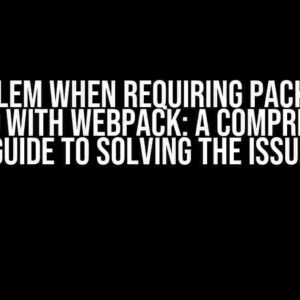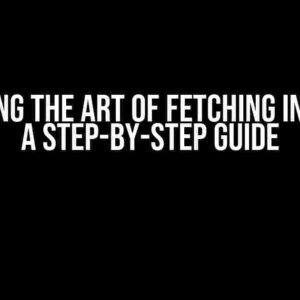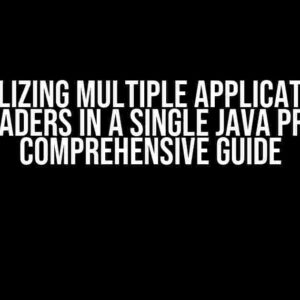Welcome to this comprehensive guide on resolving the pesky issue of Internal Resource View Resolver not returning .jsp files. If you’re stuck in this rut, don’t worry – we’re about to embark on a journey to troubleshoot and fix this problem once and for all!
What is Internal Resource View Resolver, Anyway?
Before we dive into the solution, let’s quickly understand the concept of Internal Resource View Resolver. In a Spring-based web application, the Internal Resource View Resolver is responsible for resolving views (in this case, .jsp files) and returning them to the browser. It’s essentially the bridge between your controller and the view.
The Problem: Internal Resource View Resolver Not Returning .jsp Files
Now, let’s get to the meat of the matter. You’ve set up your Spring application, configured your controller, and written your .jsp file. However, when you try to access the .jsp file, it doesn’t get rendered – instead, you get a blank page or an error message. Frustrating, right?
Symptoms of the Issue:
- Your .jsp file doesn’t get rendered in the browser.
- You receive a blank page or an error message.
- Your Internal Resource View Resolver is not resolving the .jsp file.
Step-by-Step Troubleshooting and Solution:
Don’t worry, we’re about to break down the solution into easy-to-follow steps. Let’s get started!
Step 1: Check Your View Resolver Configuration
First things first – let’s ensure that your View Resolver is properly configured. In your Spring configuration file (usually `applicationContext.xml` or `dispatcher-servlet.xml`), look for the following configuration:
<bean id="viewResolver" class="org.springframework.web.servlet.view.InternalResourceViewResolver">
<property name="prefix" value="/WEB-INF/views/" />
<property name="suffix" value=".jsp" />
</bean>
Make sure the `prefix` property points to the correct directory where your .jsp files are located, and the `suffix` property is set to `.jsp`.
Step 2: Verify Your Controller Configuration
Next, let’s ensure that your controller is properly configured to return the correct view. In your controller class, look for the method that handles the request and returns the view:
@Controller
public class MyController {
@RequestMapping("/myview")
public String myView() {
return "myview";
}
}
In the example above, the `myView()` method returns the string `”myview”`, which should match the name of your .jsp file (without the `.jsp` extension). Make sure the return value matches the name of your .jsp file.
Step 3: Check Your .jsp File Location
Now, let’s verify that your .jsp file is located in the correct directory. According to the View Resolver configuration in Step 1, the .jsp file should be located in the `/WEB-INF/views/` directory:
/WEB-INF/views/
myview.jsp
Make sure the .jsp file is located in the correct directory and has the correct name (matching the return value in your controller method).
Step 4: Verify Your Web.xml Configuration
In your `web.xml` file, look for the following configuration:
<servlet>
<servlet-name>dispatcher</servlet-name>
<servlet-class>org.springframework.web.servlet.DispatcherServlet</servlet-class>
<load-on-startup>1</load-on-startup>
</servlet>
<servlet-mapping>
<servlet-name>dispatcher</servlet-name>
<url-pattern>/</url-pattern>
</servlet-mapping>
Ensure that the `DispatcherServlet` is properly configured and mapped to handle requests.
Step 5: Check for Typos and Case Sensitivity
This might seem obvious, but it’s essential to double-check for typos and case sensitivity issues in your code:
- Verify that your controller method return value matches the name of your .jsp file (without the `.jsp` extension).
- Check that your .jsp file is named correctly and is located in the correct directory.
- Ensure that your View Resolver configuration is correct, including the `prefix` and `suffix` properties.
Step 6: Debug and Test
By now, you should have eliminated most of the common issues that cause Internal Resource View Resolver to fail. If you’re still facing issues, it’s time to debug and test:
- Enable debug logging in your Spring application to see if there are any errors or warnings related to the View Resolver.
- Use a debugger to step through your code and see if the View Resolver is being called correctly.
- Test your application in different environments and browsers to rule out any browser-specific issues.
Conclusion:
Troubleshooting the Internal Resource View Resolver can be a daunting task, but by following these steps, you should be able to identify and fix the issue. Remember to:
- Verify your View Resolver configuration.
- Check your controller configuration.
- Ensure your .jsp file is located in the correct directory.
- Verify your web.xml configuration.
- Check for typos and case sensitivity issues.
- Debug and test your application.
By following this comprehensive guide, you should be able to resolve the issue and get your Internal Resource View Resolver returning .jsp files in no time!
Bonus Tip:
If you’re still struggling with the issue, consider using a tool like Spring Tool Suite (STS) or IntelliJ IDEA, which can help you debug and identify issues with your Spring configuration and View Resolver.
Remember, troubleshooting is all about patience, persistence, and attention to detail. Don’t give up – you got this!
Related Resources:
If you’re looking for more information on Spring MVC and View Resolvers, check out the following resources:
| Resource | Description |
|---|---|
| Spring MVC Documentation | Official Spring MVC documentation, covering View Resolvers and more. |
| Spring Framework API | API documentation for the Spring Framework, including classes and methods related to View Resolvers. |
| Stack Overflow | A Q&A forum where you can ask questions and get answers from the community. |
We hope this guide has been helpful in resolving your Internal Resource View Resolver issues. If you have any further questions or concerns, feel free to ask in the comments below!
Frequently Asked Questions
Are you tired of banging your head against the wall because your Internal Resource View Resolver just won’t return those pesky .jsp files? Worry no more, friend! We’ve got the solutions to your problems right here!
Why is my Internal Resource View Resolver not picking up my .jsp files?
Check if your View Resolver is actually configured to use the Internal Resource View Resolver. Make sure it’s set to resolve views from the WEB-INF directory. Also, ensure that your .jsp files are placed in the correct directory and the filename is specified correctly.
Do I need to specify a prefix or suffix for my .jsp files in the View Resolver configuration?
Yes, you do need to specify a prefix and/or suffix for your .jsp files. The prefix usually points to the directory where your .jsp files are located, and the suffix specifies the file extension. For example, if your .jsp files are in the WEB-INF/views directory, your prefix would be /WEB-INF/views/ and your suffix would be .jsp.
What if I have multiple View Resolvers configured in my application?
When you have multiple View Resolvers, the order of their configuration matters! Make sure your Internal Resource View Resolver is placed before other View Resolvers in the configuration. This way, the Internal Resource View Resolver will get the first chance to resolve the view.
Can I use the Internal Resource View Resolver with other view technologies like HTML or FreeMarker?
The Internal Resource View Resolver is specifically designed for JSP files. If you’re using other view technologies like HTML or FreeMarker, you’ll need to configure a different View Resolver that supports those technologies.
What if I’m still stuck and my .jsp files are not being resolved?
Don’t sweat it! Check your application logs for any errors or warnings that might give you a hint about what’s going wrong. If you’re still stuck, try debugging your application or seeking help from a fellow developer or online community.