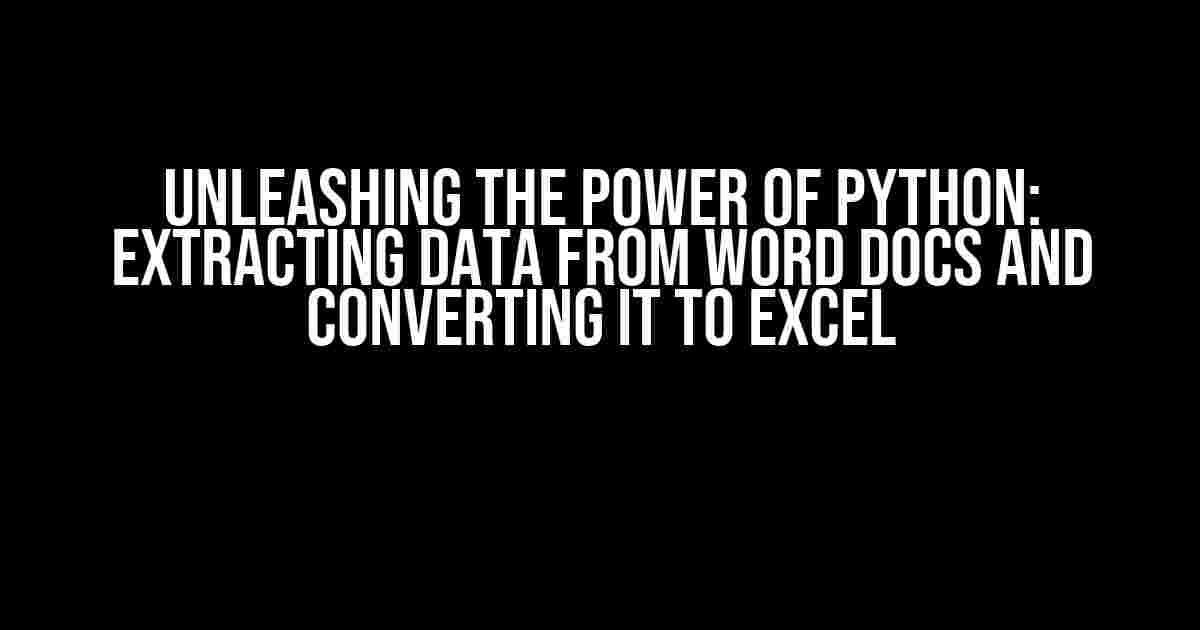Are you tired of manually extracting data from Word documents and converting it to Excel? Do you wish there was a faster and more efficient way to get the job done? Look no further! In this comprehensive guide, we’ll show you how to harness the power of Python to extract data from Word documents and convert it to Excel with ease.
Why Python?
Python is an ideal language for data extraction and manipulation due to its versatility, simplicity, and extensive libraries. With Python, you can automate repetitive tasks, work with various file formats, and perform complex data operations with ease. Moreover, Python’s popularity and large community ensure that there are numerous resources available to help you overcome any obstacles you may encounter.
Required Libraries
To extract data from Word documents and convert it to Excel, you’ll need to install the following libraries:
- python-docx: A Python library used to create and update Word (.docx) files.
- openpyxl: A Python library used to read/write Excel files (.xlsx).
- python-pptx: A Python library used to create and update PowerPoint (.pptx) files (optional).
Install these libraries using pip, the Python package installer:
pip install python-docx openpyxl python-pptxExtracting Data from Word Documents
To extract data from a Word document, you’ll need to:
- Import the necessary libraries
- Open the Word document using python-docx
- Extract the desired data from the document
Here’s an example code snippet to get you started:
import docx
# Open the Word document
doc = docx.Document('example.docx')
# Extract the text from the document
text = ''
for para in doc.paragraphs:
text += para.text
print(text)Extracting Specific Data from Word Documents
In many cases, you’ll want to extract specific data from a Word document, such as:
- Table data
- Headings and subheadings
- Bulleted and numbered lists
- Images and their captions
To extract specific data, you’ll need to modify the code snippet above to target the desired elements. For example, to extract table data:
import docx
# Open the Word document
doc = docx.Document('example.docx')
# Extract table data
tables = []
for table in doc.tables:
table_data = []
for row in table.rows:
row_data = []
for cell in row.cells:
row_data.append(cell.text)
table_data.append(row_data)
tables.append(table_data)
print(tables)Converting Data to Excel
Once you’ve extracted the desired data from the Word document, you can convert it to an Excel file using openpyxl. To do so:
- Import the openpyxl library
- Create a new Excel file or open an existing one
- Write the extracted data to the Excel file
- Save the Excel file
Here’s an example code snippet to get you started:
import openpyxl
# Create a new Excel file
wb = openpyxl.Workbook()
ws = wb.active
# Write the extracted data to the Excel file
data = [...] # Replace with the extracted data
for row in data:
ws.append(row)
# Save the Excel file
wb.save('example.xlsx')Automating the Process
To automate the process of extracting data from Word documents and converting it to Excel, you can create a Python script that:
- Takes a Word document as input
- Extracts the desired data using the code snippets above
- Converts the data to an Excel file
- Saves the Excel file
Here’s an example code snippet to get you started:
import docx
import openpyxl
def extract_and_convert(word_file, excel_file):
# Extract data from the Word document
doc = docx.Document(word_file)
text = ''
for para in doc.paragraphs:
text += para.text
# Convert the data to an Excel file
wb = openpyxl.Workbook()
ws = wb.active
ws.append(['Extracted Text'])
ws.append([text])
wb.save(excel_file)
# Example usage
extract_and_convert('example.docx', 'example.xlsx')Conclusion
In this comprehensive guide, we’ve shown you how to harness the power of Python to extract data from Word documents and convert it to Excel with ease. With the python-docx and openpyxl libraries, you can automate repetitive tasks, work with various file formats, and perform complex data operations. Whether you’re a data analyst, scientist, or enthusiast, Python is an ideal language for data extraction and manipulation.
Additional Resources
To further improve your skills and knowledge, we recommend exploring the following resources:
- Python documentation: https://docs.python.org/3/
- python-docx documentation: https://python-docx.readthedocs.io/en/latest/
- openpyxl documentation: https://openpyxl.readthedocs.io/en/stable/
- Python tutorials and courses: https://www.codecademy.com/learn/learn-python
| Library | Description |
|---|---|
| python-docx | A Python library used to create and update Word (.docx) files. |
| openpyxl | A Python library used to read/write Excel files (.xlsx). |
| python-pptx | A Python library used to create and update PowerPoint (.pptx) files. |
By mastering the techniques and libraries discussed in this guide, you’ll be well on your way to becoming a Python expert and unlocking the full potential of data extraction and manipulation.
FAQs
Frequently asked questions and answers:
- Q: What is python-docx?
A: python-docx is a Python library used to create and update Word (.docx) files. - Q: What is openpyxl?
A: openpyxl is a Python library used to read/write Excel files (.xlsx). - Q: How do I extract data from a Word document?
A: You can extract data from a Word document using python-docx by opening the document, iterating through its elements, and extracting the desired data. - Q: How do I convert data to an Excel file?
A: You can convert data to an Excel file using openpyxl by creating a new Excel file, writing the data to it, and saving the file.
By following this comprehensive guide, you’ll be able to extract data from Word documents and convert it to Excel with ease, unlocking the full potential of Python for data extraction and manipulation.
Frequently Asked Question
Need help with extracting data from Word documents and converting it to Excel using Python? You’re in the right place! Here are some frequently asked questions to get you started:
Q: What Python libraries do I need to extract data from Word documents?
A: You’ll need the `python-docx` library to read Word documents (.docx files) and the `openpyxl` library to write data to Excel files (.xlsx files). You can install them using pip: `pip install python-docx openpyxl`.
Q: How do I read data from a Word document using Python?
A: You can use the `python-docx` library to read data from a Word document. Here’s an example code snippet: `import docx; doc = docx.Document(‘document.docx’); print(doc.paragraphs)`. This code reads the document and prints out the paragraphs.
Q: How do I convert the extracted data to an Excel file using Python?
A: You can use the `openpyxl` library to write data to an Excel file. Here’s an example code snippet: `import openpyxl; wb = openpyxl.Workbook(); ws = wb.active; ws.append([‘Column1’, ‘Column2’, ‘Column3’]); wb.save(‘output.xlsx’)`. This code creates a new Excel file and appends data to the first sheet.
Q: Can I customize the formatting of the Excel file using Python?
A: Yes, you can! The `openpyxl` library provides various formatting options, such as font styles, colors, and alignments. For example, you can use `ws[‘A1’].font = Font(bold=True)` to make the text in cell A1 bold.
Q: What are some common errors I might encounter when extracting data from Word documents using Python?
A: Some common errors include: incorrect file paths, incompatible file formats, and encoding issues. Make sure to check your file paths and formats, and use error handling mechanisms, such as `try`-`except` blocks, to catch and handle any errors that may occur.